Using the wound healing template
- Upload your data by selecting File-> Load data -> Upload file.
Check the Help section for guidelines on data format. - Alternatively, you can try our wound scratch assay dataset: File -> Load data -> Datasets -> Wound scratch assay
- You can view the loaded data by clicking the data button on the top menu
- A cell will be created for each sample (row in the data file) where each cell is composed of multiple glyphs to represent wound and well.
These objects can be seen on the right menu. - You can adjust the colour of the ‘Wound’ by selecting the object and using the colour picker in the left menu.
You can also customise other features from the global features meue on the right. -
Now, you can map the variables/features (columns in the data file) to the glyphs using the right menu.
You can hide unwanted glyphs by clicking on the icon on the left of the object name. - To map features to the Well square, select ‘Well’ from the object menu.
Under 'Data mapping' you can select features to be mapped. - You can save your mapping by saving the template: File -> Save template which will save your mapping and created objects to a ‘json’ file.
- To use the template again, you can select File -> Load project -> Specify your data and template files.
*Note if your data file has different column names, you need to map them again, but the same objects will be available.
Tip 1 : You can view the legend from the top menu
Tip 2 : You can edit the template by adding an object. You can change the order using top and down arrows on the left of the object. You can also change the object size using 'Global features'.